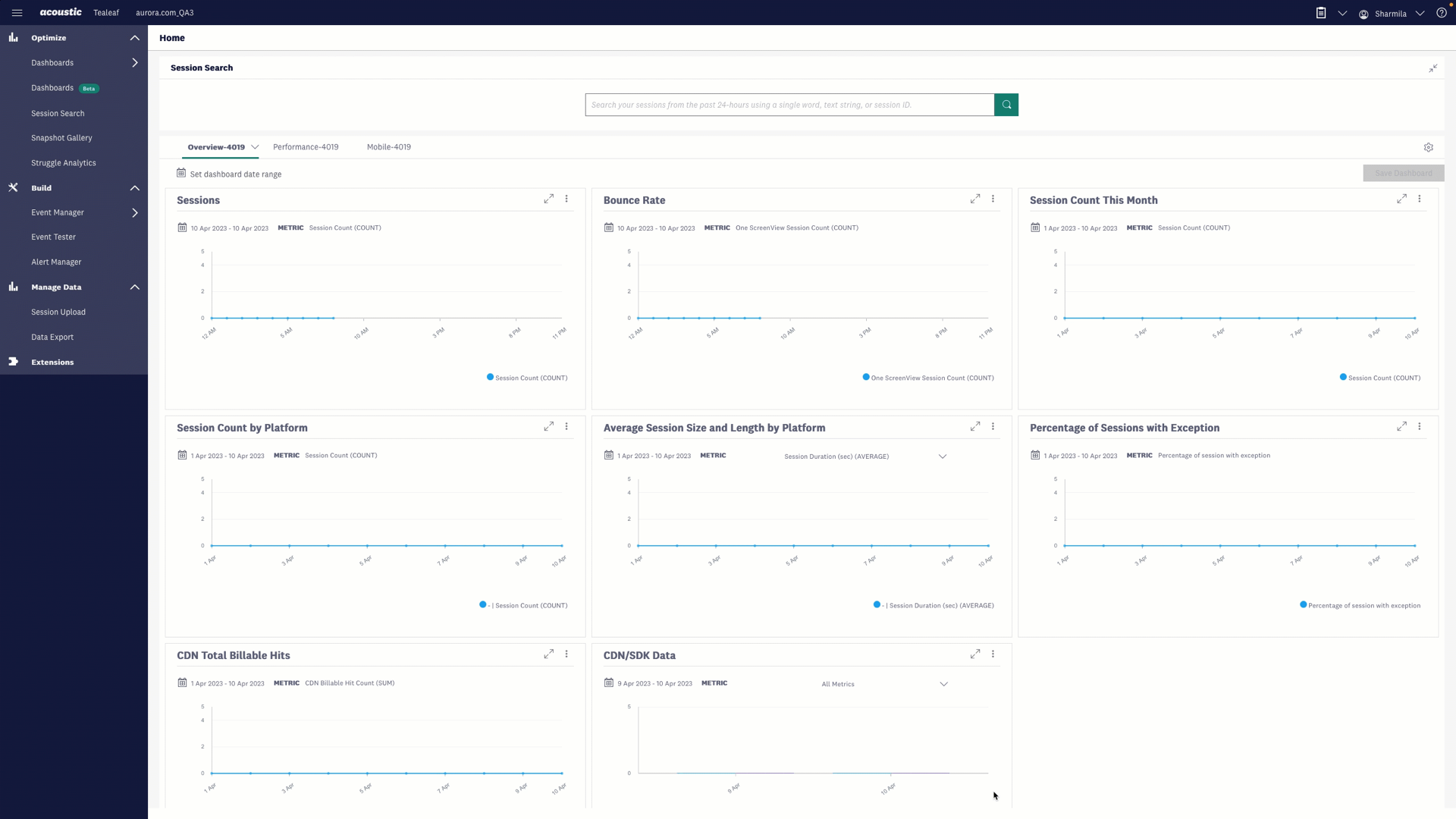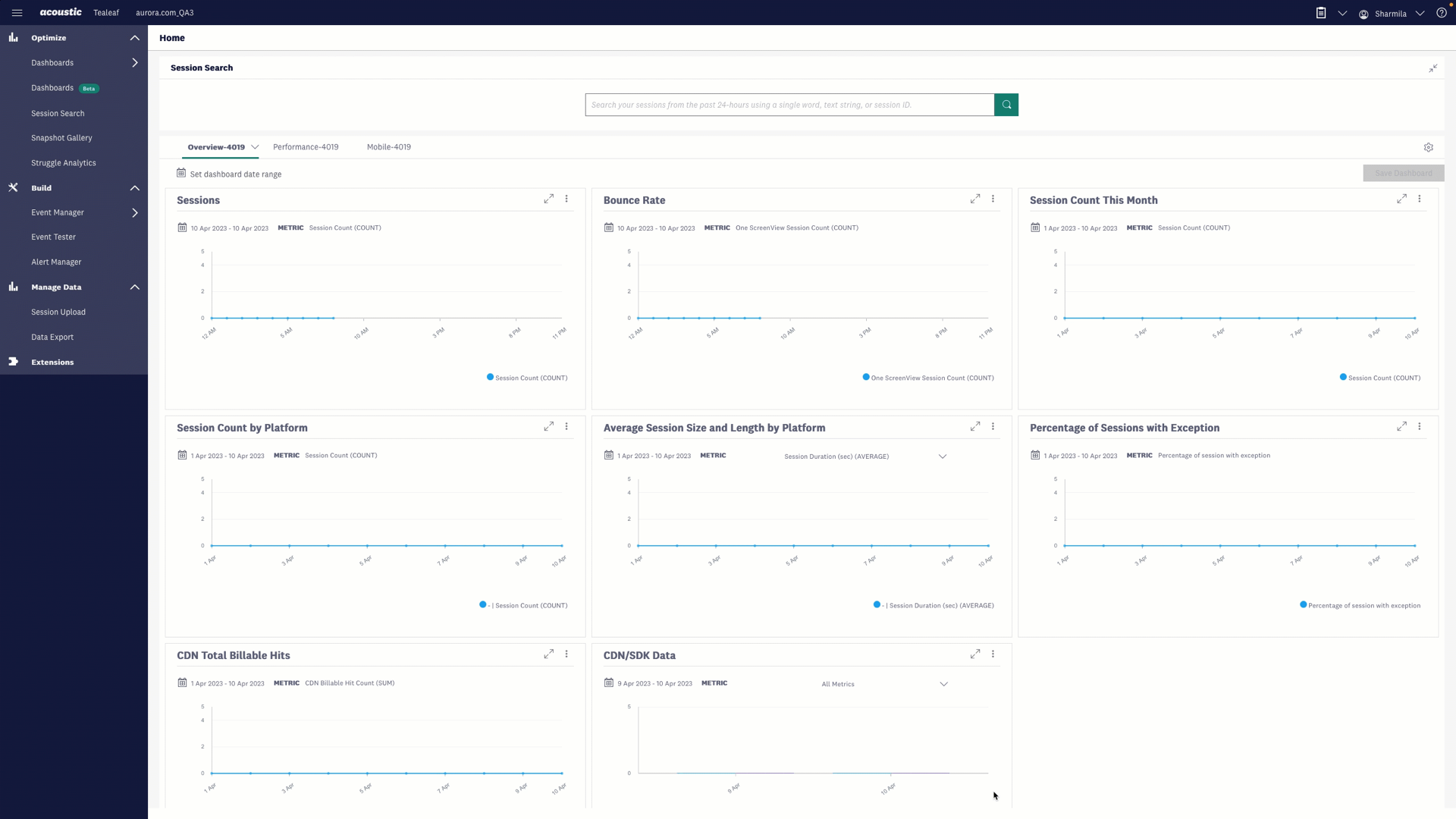Acoustic Tealeaf helps you capture and manage each visitor interaction on your website or mobile application. You can replay the visitor sessions to analyze and understand customer interactions and experiences. Getting started with Tealeaf analytics is quick and easy.
Create an application in Tealeaf
You must have an Administrator user role assigned to you to add and configure your website and application with Tealeaf.
- Log into Acoustic Tealeaf as an Administrator and click your User profile from the menu bar and select Admin.
- On the Admin page, click the Applications tab.
- Click the "+" sign and create an application.
Select False as Disable data collection to collect data for this application. If you select True, customer data is not collected.
Your application is added, and an Application key is generated.
Hover over image to play animation 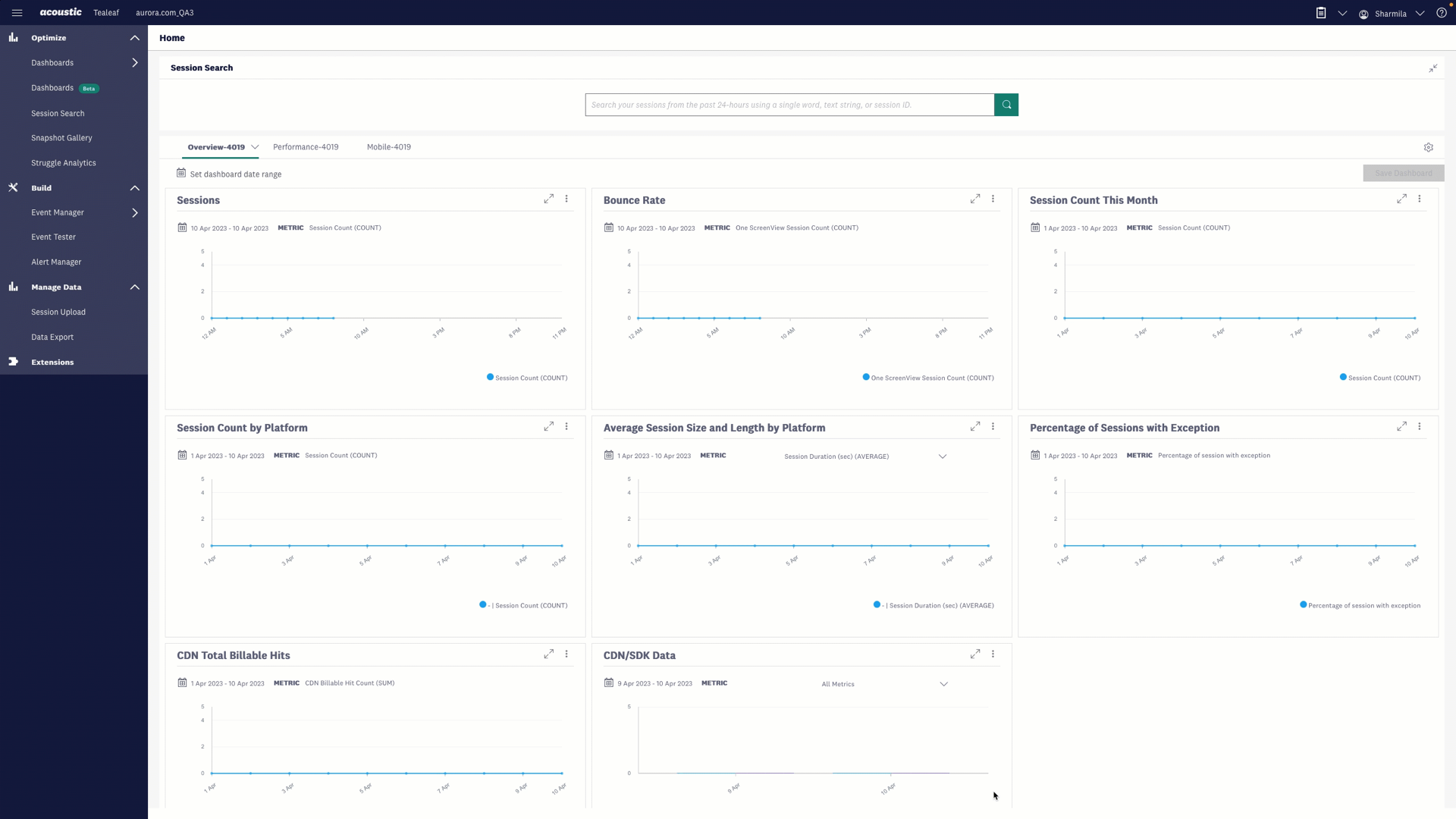
Add SDK to your web application
Add our Tealeaf SDKs to capture data from your application and get unprecedented insight into the performance of your application. Our SDKs require simple implementation and have minimal impact on your application's performance.
- Find your application from the Admin > Applications tab and click SDK.
- On the Add SDK page, click the JavaScript tab.
- Copy the script provided. It is customized with the Application key generated when you added the application in the previous steps and the base URL for your application.
Hover over image to play animation 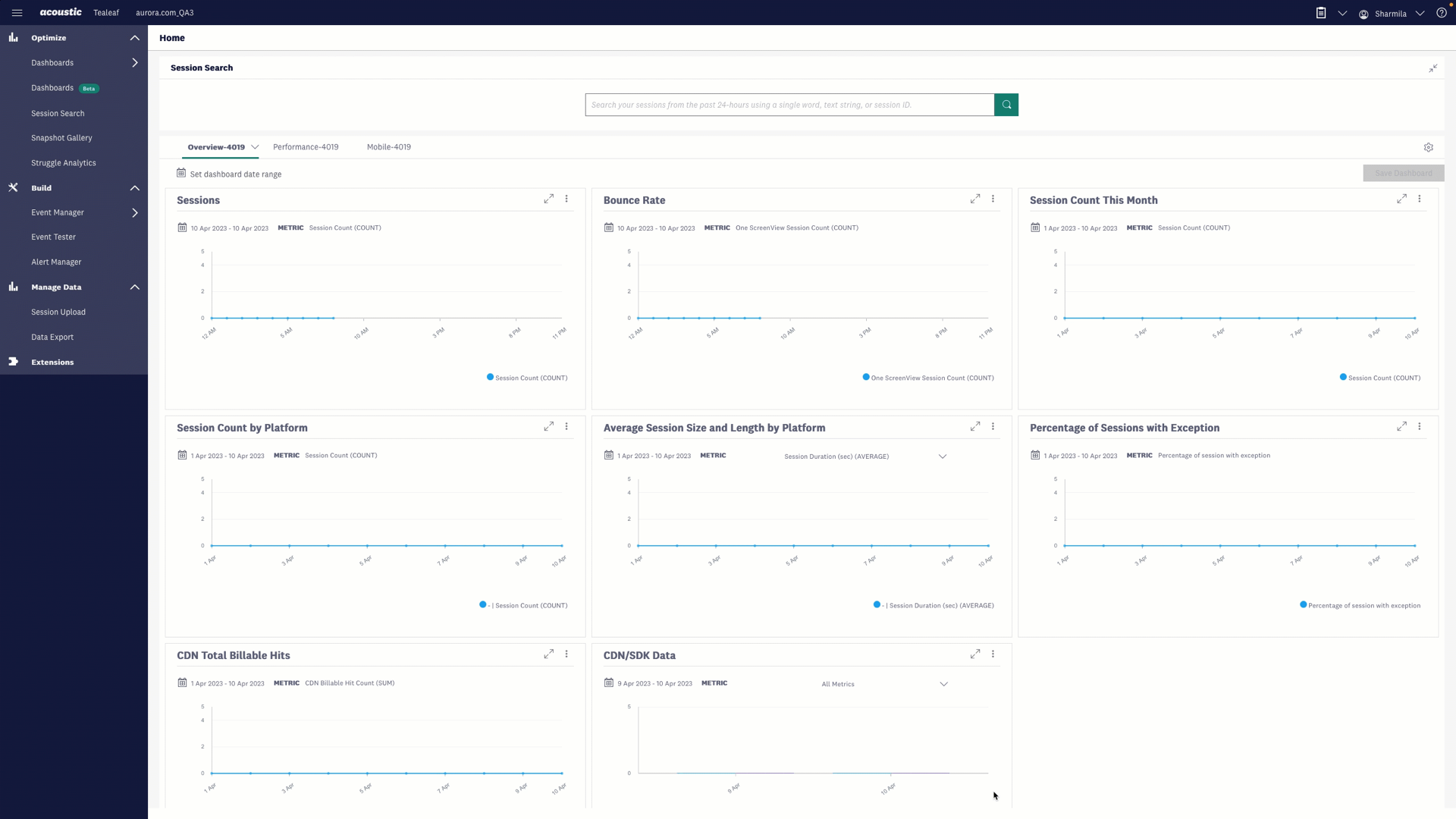
Include the Web SDK JavaScript in your web application
- Open your web application source files.
- Paste the copied script to your web application's HTML <head> tag.
- Verify the JavaScript is loaded by checking for the presence of the window.TLT object on the page.
Hover over image to play animation 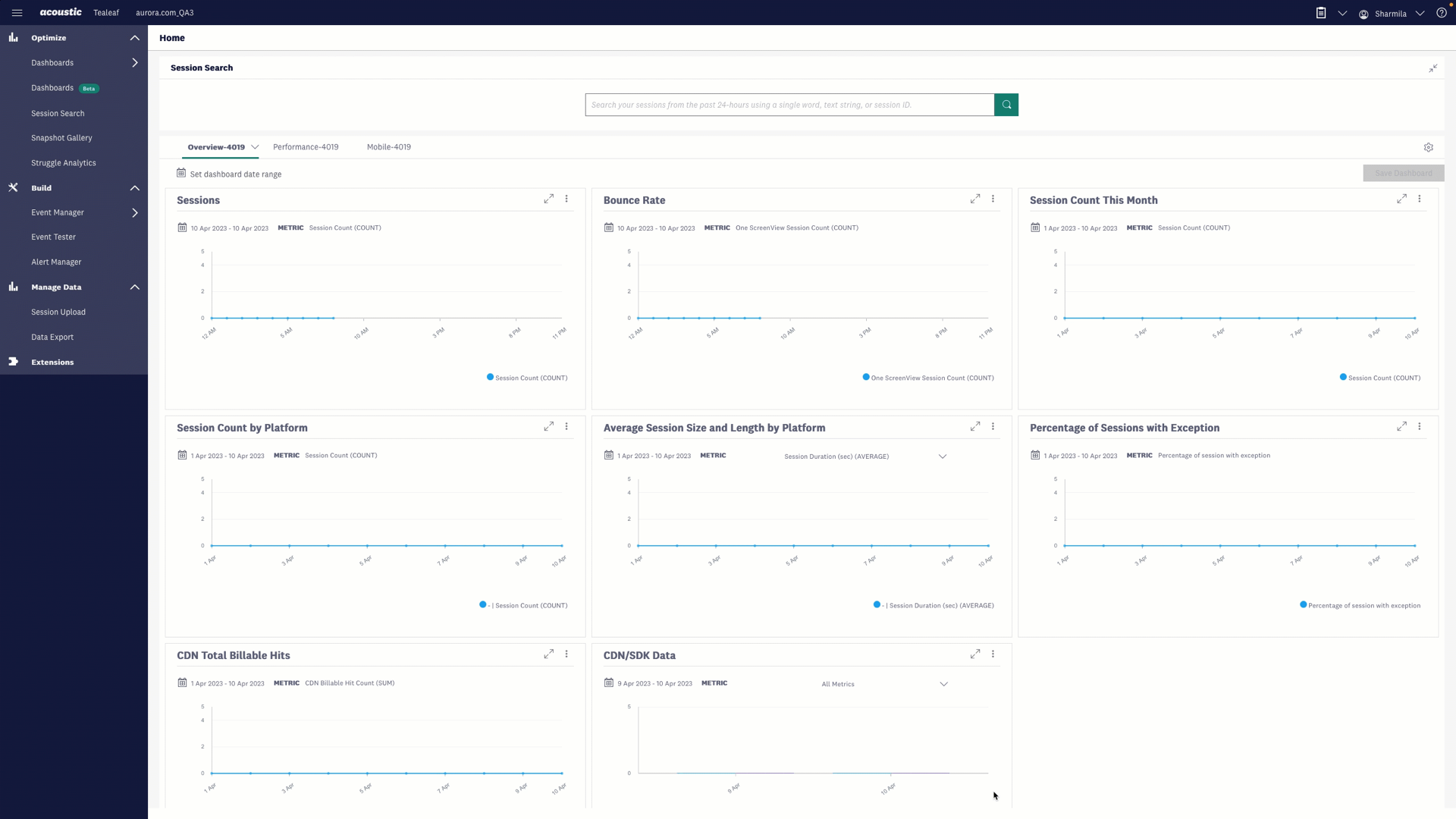
Replay a visitor session
Replay provides a multi-dimensional view of visitor sessions. Replaying a session allows you to watch the session exactly as a user experienced it. Watch a session and see where a user repeatedly clicked and didn't get the expected result or see where a user entered a promo code during checkout but got an error.
- From the main navigation menu, click Session search.
- Find the session you want to replay by using keywords or selecting categories.
- From the list of sessions displayed, click the Play button next to the session you want to replay.
Hover over image to play animation