You can create segments and use them in personalization rules for optimum targeting of visitors belonging to any channel of your organization.
When you access Acoustic Personalization for the first time, the Segments page shows only the All customers segment. To learn more about the All customers segment, see Use segments to create rules.
Create a segment
To create a new segment, complete the following steps:
- Log in to Acoustic Personalization.
- In the menu, go to Personalization > Segments.
- Click Create.
- In the Create segment window, enter a name for the segment and the segment description.
Segment name should not have these characters: ~ ` ! @ # $ % ^ & * ( ) + = < > , . \ / | { } [ ] - [Optional] Enter the tags that you want to associate with the segment. Press Enter after adding each tag. Tags help in managing and searching the segments.
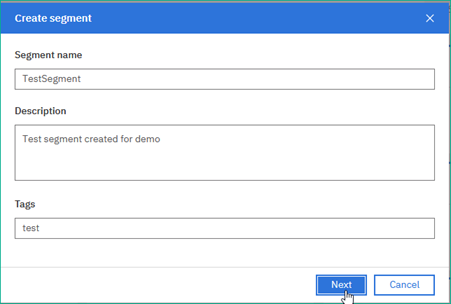
- Click Next.
- In the Segments pane, use inclusion and exclusion conditions to define which visitors will be included in the segment you are creating, and who will be excluded from it.
Use Inclusion conditions to include the visitors who evaluate to TRUE for the specified conditions.
Use Exclusion conditions to remove the visitors who evaluate to TRUE for the specified conditions.
If you create a segment with the same inclusion and exclusion conditions, then the personalization does not take place on the zone.
You cannot save a segment unless you add at least one inclusion or exclusion condition.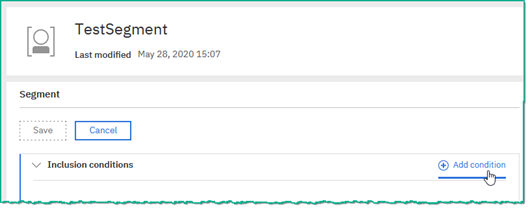
- In the Segment page, click Add condition. Rule builder window is displayed.
- The default value for Algorithm is Default. It checks if a customer has ever performed the action identified by the conditions. If you to check if the user has most recently performed the action identified by the conditions, select the algorithm as Most Recent.
- From the Attribute list, select the user behavior or action on which you want to base the personalization. Here is a list of Rule Builder attributes.
- Specify the Time frame, which is the period of time (days, minutes, or hours) in which the user performs the selected action on the zone.
- Attention: If you select the Most recent algorithm, the Frequency field is not available.
- Define the Frequency, which is how often the visitor performed the selected action in the specified time frame.
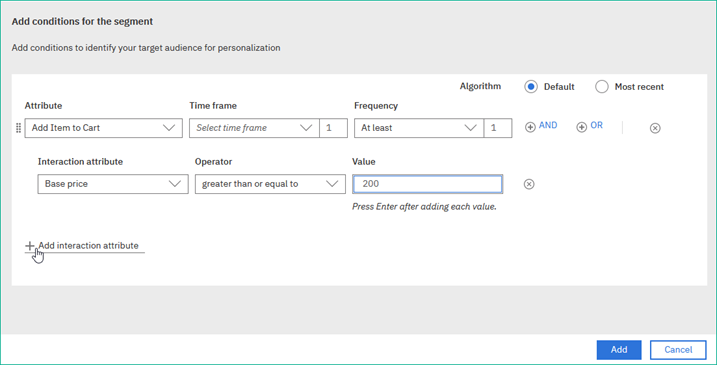
- Next, you can specify one or more interaction attributes, to select a specific visitor behavior or action on the channel. Interaction attributes enable you to select the criteria for the behavioral events and contextual data, with specific attribute values.
For example, you may want to create a segment focused on product views within a particular category, in which case you would select a Product View attribute, a Category interaction attribute, and then specify the values you are looking to target. - Repeat these steps for each attribute that you want to add in the condition.
- To add the condition to the segment, click Add.
- The default value for Algorithm is Default. It checks if a customer has ever performed the action identified by the conditions. If you to check if the user has most recently performed the action identified by the conditions, select the algorithm as Most Recent.
- Click Save to save the segment.
Capture most recent activity of channel visitor
To capture the most recent activity performed by the channel visitor and use it for personalization, you can create a segment with a condition that uses Most Recent algorithm.
Note
Contextual attributes are not available for the Most Recent algorithm.
- In the Segment pane, click Add condition.
- Click the Most recent radio button.
- Select Product View from the Attribute
- Select Days from the Time frame
- Enter the time period value as 1 in the input field.
- Click Add interaction attribute.
- From the Interaction attribute list, select Product Name.
- From the Operator list, select contains.
- In the field Value, enter the required value, for example: SleekFit.
- Press Enter.
- To save the condition, click Add. The segment pane shows the condition with the prefix "MOST RECENT ACTION". Click Save to save the segment.
If the visitor recently viewed a product that contains the word SleekFit in the last 1 day, then that visitor behavior matches and the personalized content is shown on the channel.