Offline replay enables you to download sessions that can be replayed without requiring access to Tealeaf or the internet. Offline replay is automatically enabled for all customers who purchase the data export add-on.
With Offline replay, you can download and package the visitor's session as a compressed zip file. You can save the session to your computer and replay it while you are away from work, or you can send the compressed zip file in an email to share it with anyone who might need to see it.
The number session downloads allowed is determined by the value set in the Daily Quota for Ad hoc Session Export property on the Company settings page, and includes both Ad hoc (LTS) session downloads as well as sessions downloaded for Offline replay. The maximum allowed number of session downloads is 50. The counter that tracks the number of sessions downloaded resets to zero every 24 hours at 12:00 AM (in accordance with the organization's time zone).
Offline replay sessions versus long-term storage (LTS) sessions
With Tealeaf, there are different ways to download sessions. The method that you select depends on your objective.
The following table lists how LTS sessions and offline replay sessions differ.
| How they differ |
LTS sessions | Offline replay sessions |
| Where the sessions are downloaded from | Downloaded from the Session search page | Downloaded from Replay |
| File format and package content |
LTS sessions are embedded as links in a PDF. |
Offline replay sessions are packaged as compressed (.zip) files. |
| Infrastructure requirements |
The only way to replay LTS sessions downloaded from session search is with the Session upload feature. |
There are no Tealeaf infrastructure requirements for offline replay sessions. |
|
Because all static content is retrieved from Tealeaf servers, you cannot use the bypass proxy Replay rule of UseProxy=false when you generate LTS sessions or offline replay sessions. |
||
| Intended use |
LTS sessions serve as an archive of the session for problem resolution, customer behavior analysis, Generally, downloading LTS sessions is part of an overall archive strategy, which includes Data export and Session upload. For information about downloading sessions for archiving purposes, see Download sessions. |
Offline replay sessions provide third-party users with a quick and unencumbered way to replay sessions. With offline replay, you don't need to be connected to a Tealeaf server to replay the session. Like LTS sessions, offline replay sessions can be used for dispute resolution, but are not intended to be part of a session archive strategy. |
Offline replay limitations
The following limitations apply to Offline replay sessions:
- Offline replay is not supported for mobile or native hybrid sessions.
- Offline replay sessions support basic replay features only.
- With Offline replay, there is only limited interaction with the navigation list. Replay users can click and show highlight on list items.
- Limited auto-replay functionality. The auto-replay feature supports play and pause only. You
cannot adjust the playback speed for offline replay sessions. - Raw data view. You can view JSON messages, requests, and responses.
- There is no Timeline view for offline replay.
- Offline replay is able to work for sessions/archived sessions within the capture data retention period only because the complete sessiondoc of these sessions, with all details, is present in Elastic search.
- Once a session is archived and capture data retention is over, then only very basic sessiondoc metadata for archived session is maintained in elastic search.
Download sessions for offline replay
You can download sessions for offline replay from the replay user interface. Check out the steps below or learn more at Acoustic Academy.
You can generate an offline replay file from any session that you are replaying, including LTS sessions.
- From the session list, find the session that you want to package for offline replay and click the Replay session icon.
- Select the Replay tab.
- Click the Download for offline replay from the actions toolbar.
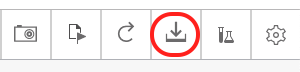
-
The system checks against the maximum number of session downloads allowed for a rolling 24-hour period (specified in the Daily Quota for Ad hoc Session Export property on the Company settings page and prepares the package for download.
You can select Download session status to view the progress of the download operation.
When the session download completes, click the download link from the Ready for download section of the Download session status.
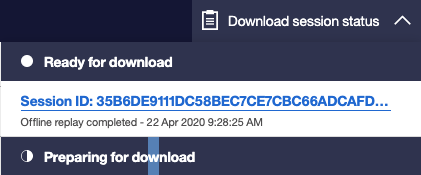
The download link provides access to a compressed file of the session. Sessions for offline replay are retained and available to download for 72 hours. After 72 hours, the system deletes the sessions.
- Click the link to download the the session. The session is saved to your computer as a compressed zip file.
You can share the compressed file with users who need to view the session, but do not have access to an Tealeaf environment.
Note: Offline replay does not support archived sessions.
Download an offline replay file from an LTS session
- From the Tealeaf navigation, expand the Manage Sessions section and select Session Upload.
- Browse to the file that you want to upload.
- Select the file and click Upload.
- Click the Download for offline replay icon.
You can share the compressed file with users who want or need to view the session, but do not have access to an Tealeaf environment.
Considerations for sessions packaged for offline replay
- Offline replay files are large zip files containing the code for each session. If your email application has size restrictions for attachments, plan for other ways to share sessions for offline replay.
- Offline replay sessions are lower fidelity in quality. Sessions for offline replay closely mirror what you would see if you replayed the session from within Tealeaf, but might not match exactly.